Notion is a powerful productivity tool that offers endless possibilities for organizing information and creating visually appealing pages and dashboards. With a little creativity and attention to detail, you can transform your Notion workspace into a visually stunning and aesthetically pleasing environment.
In this article, we'll share 8 simple yet effective tips to help you beautify your Notion pages and create a visually appealing workspace.
From picking the right templates to adding personal touches with icons and colors, we'll walk you through each step. Whether you're a productivity guru or a creative soul, these tips will awaken your inner designer and leave you feeling inspired. So, get ready to transform your Notion setup into a stunning visual treat!
By the way, if you don’t want to start from a blank page, you can check out our selection of free Notion templates.
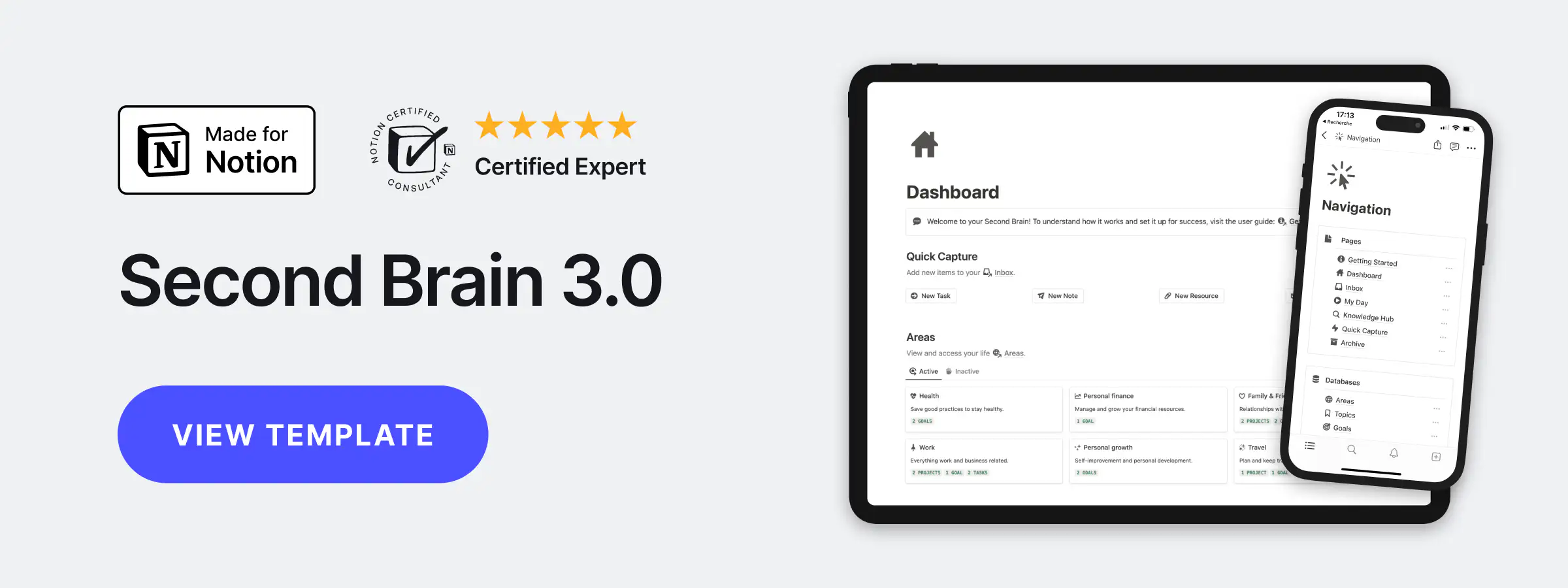
Layout & Pages
Start by establishing a clean and organized layout for your Notion pages as it is an essential step in creating an aesthetic and visually pleasing workspace. Notion offers various features to help you achieve the desired look and feel.
Columns
To create columns in Notion, simply add a new Column block or drag a block to the left or right of another block until you see a vertical blue line. You can resize columns by clicking and dragging the vertical gray line between them. Note that linked database blocks cannot be moved into columns directly.
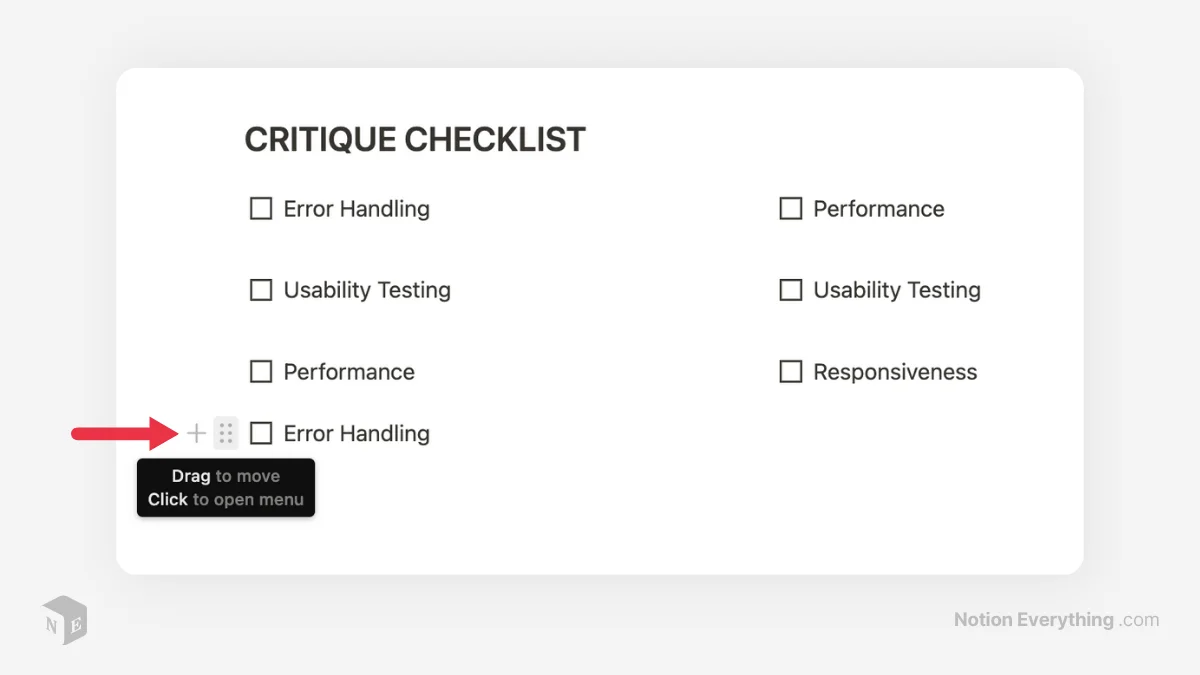
Text Size
While custom text sizes are not available in Notion, you can choose between default text size and small text.
To enable small text at your aesthetic Notion setup, toggle on the Small text option in the page menu. Remember that zooming in or out of your Notion page on the browser may affect the perceived text size.
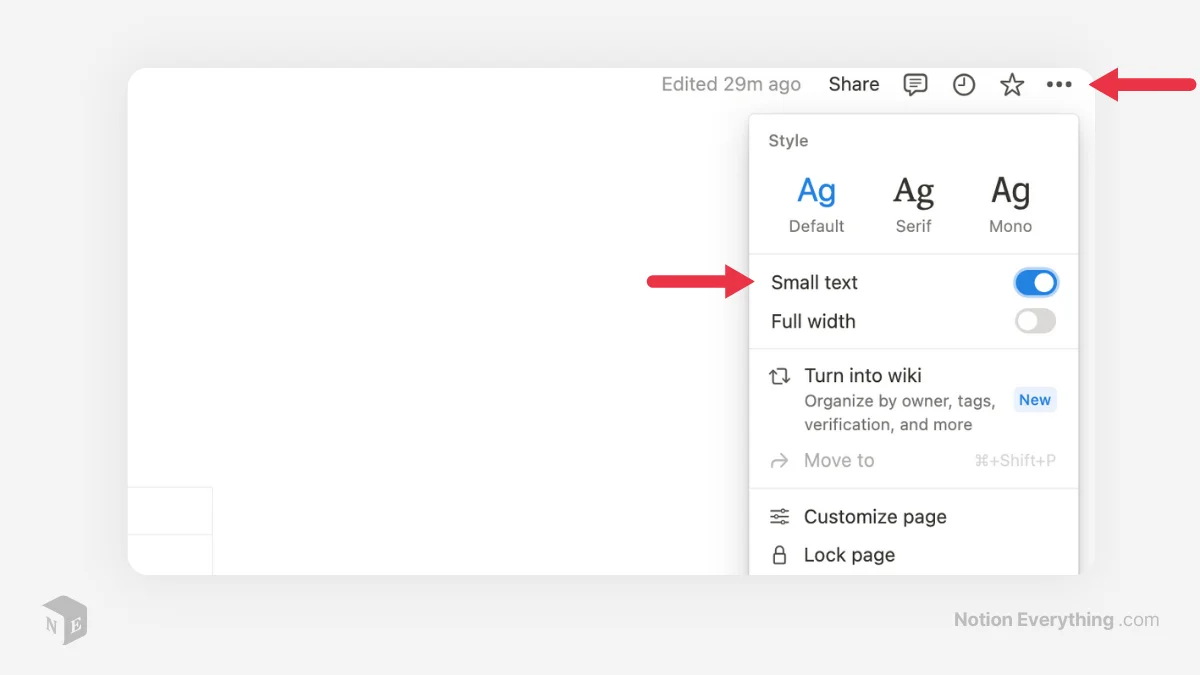
Text Alignment
Notion does not provide center or right alignment options for text. However, you can create the illusion of centered text by adding spaces to the left side of your text until it appears centered.
Keep in mind that this workaround may not render the same across multiple devices, so it's ideal for single-device use or creating separate dashboards for specifications.
Page Width
Notion provides two options for page width: default width and full width. The default width adds white space on the right and left sides of your pages. To make all new Notion aesthetic pages full width automatically, you can create a database template with the full width option enabled. For pages outside a database, you can toggle on full width individually.
Advanced users can also customize the page width using third-party browser extensions like Notion Enhancer or Stylish.
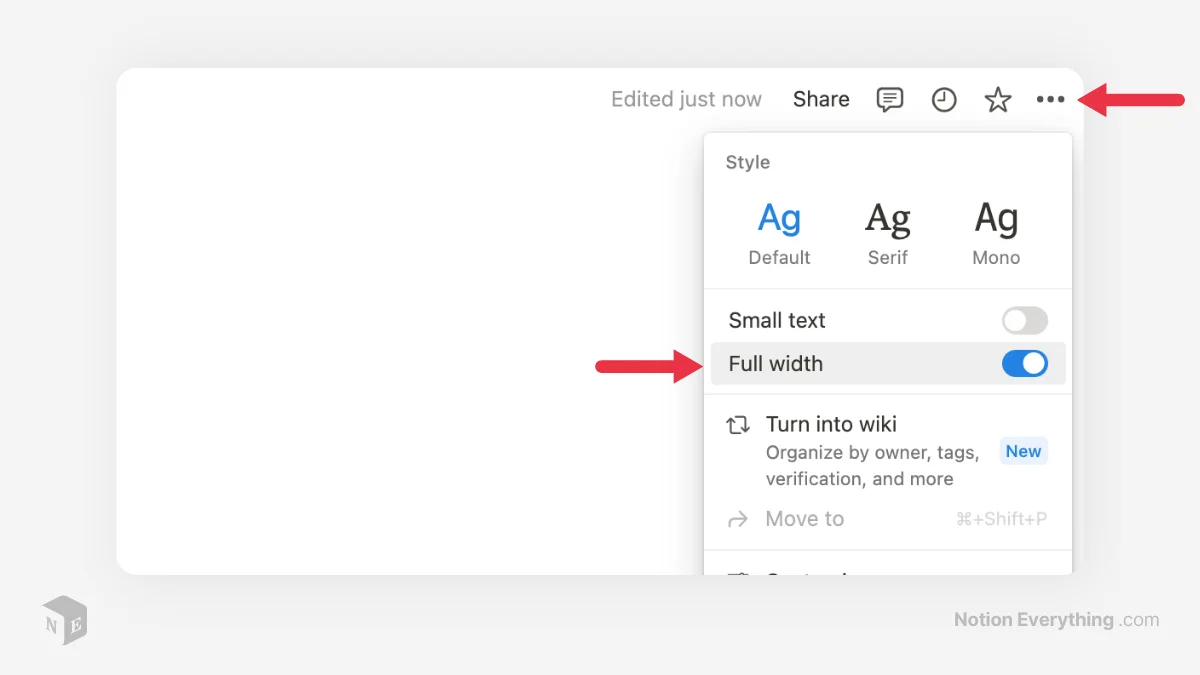
Notion Fonts
Customize your text by selecting different fonts that resonate with your personal style and will be visually appealing. Notion provides a variety of font options to choose from. Notion provides three font styles to choose from: Default, Serif, and Monospace. You can easily change the font style by clicking the three horizontal dots in the top-right corner of the page, opening the off-canvas menu, and selecting your desired style.
Experiment with different combinations to create aesthetic look. Remember, simplicity is key, so avoid using too many fonts within a single page.
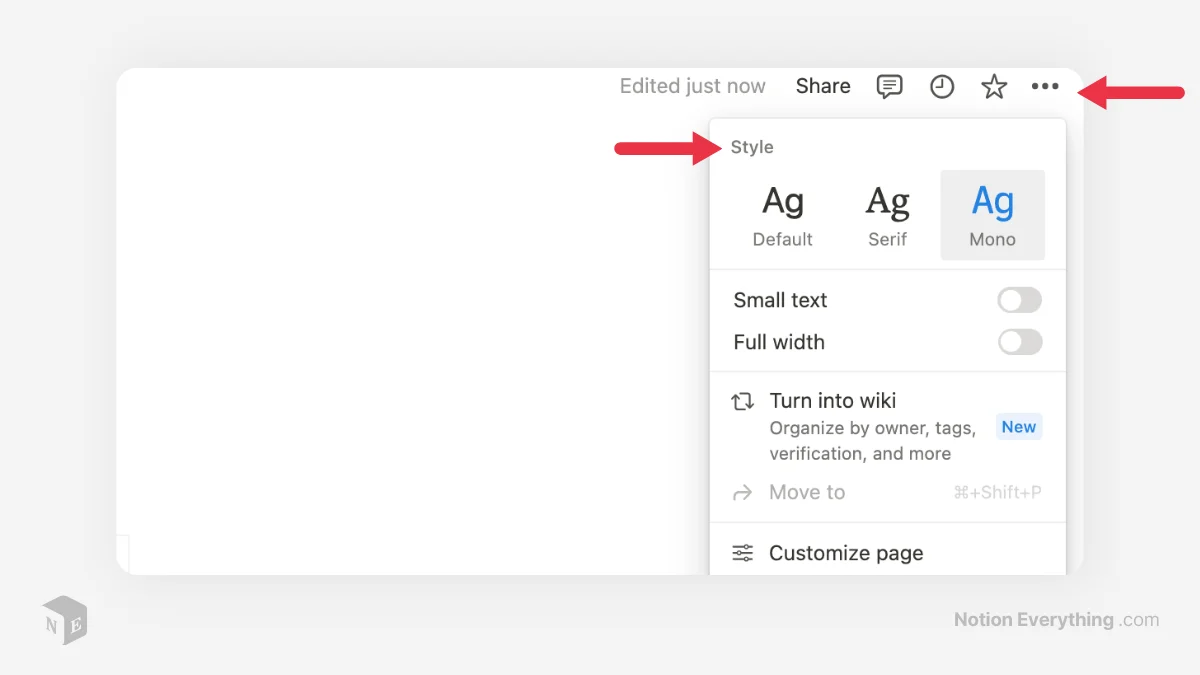
Custom Notion Fonts
To use custom fonts in Notion, you have three primary options:
- You can utilize online fancy text generators like LingoJam to convert your text into various styles and then paste it into your Notion workspace.
- Try using a browser extension. Recommended extensions for different browsers include Fonts Changer for Chrome, Edge, and Brave, and Font Changer for Firefox. After installing the extension, simply access the popup menu by clicking on its icon in the menu bar, adjust the text size, and select the desired font family from the available options.
- Lastly, you can employ a browser extension or the Notion keyboard shortcut CTRL+SHIFT+E to convert text into an equation block for a unique font appearance. With these methods, you can enhance the visual appeal of your Notion setup with custom fonts.
Image Blocks
Enhance the visual appeal of your Notion page by adding image blocks. Whether it's a captivating photo, an inspiring quote, or an informative diagram, images can make your content more engaging. Notion offers seamless image integration, allowing you to easily add and manipulate images in various formats.
You can create image blocks by clicking the "+" icon or typing "/image," and then upload images from your computer, embed them from URLs, or choose from Unsplash's stock photos.
Additionally, you can drag and drop images into pages, databases, or specific fields such as Files & media, enabling you to create visually engaging galleries and incorporate images within the content.
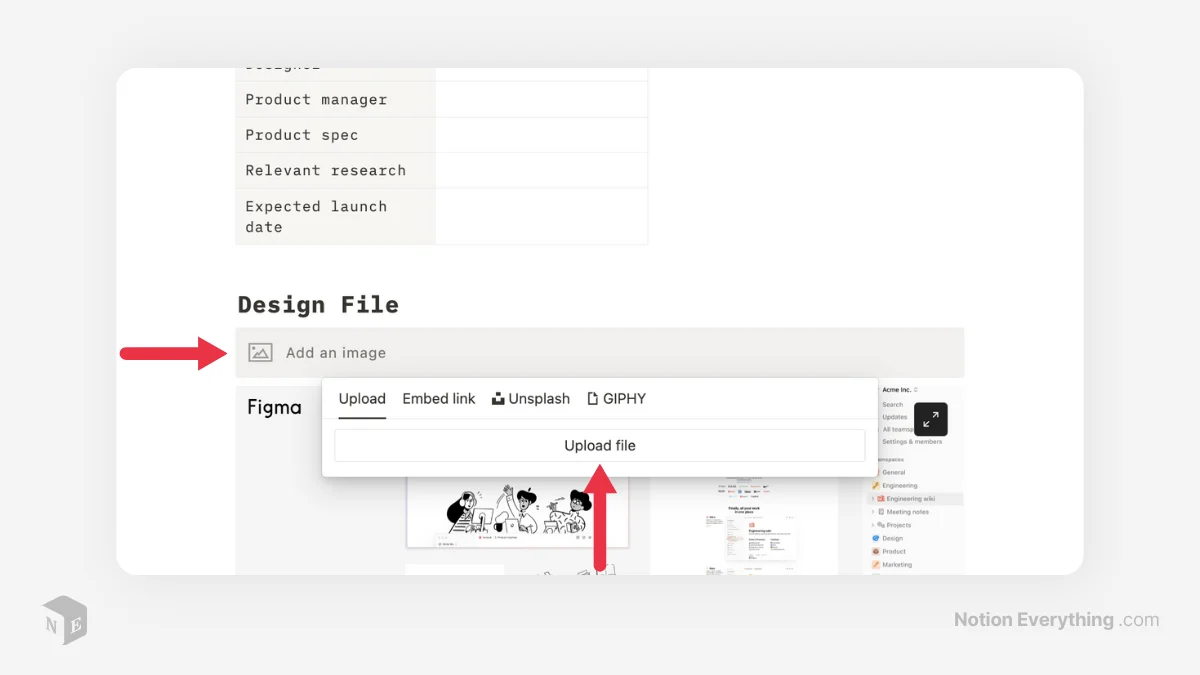
Dividers
Dividers are a simple yet effective way to add visual separation and hierarchy to your Notion page. Use dividers to create sections or to highlight important information. Experiment with different divider styles, such as lines, arrows, or custom designs, to match the overall aesthetic of your page.
Notion offers few methods for creating horizontal and vertical dividers:
- For horizontal dividers, you can use Notion's default Divider block. To create a Divider block in Notion, simply create a new block and press the hyphen key [-] three times.
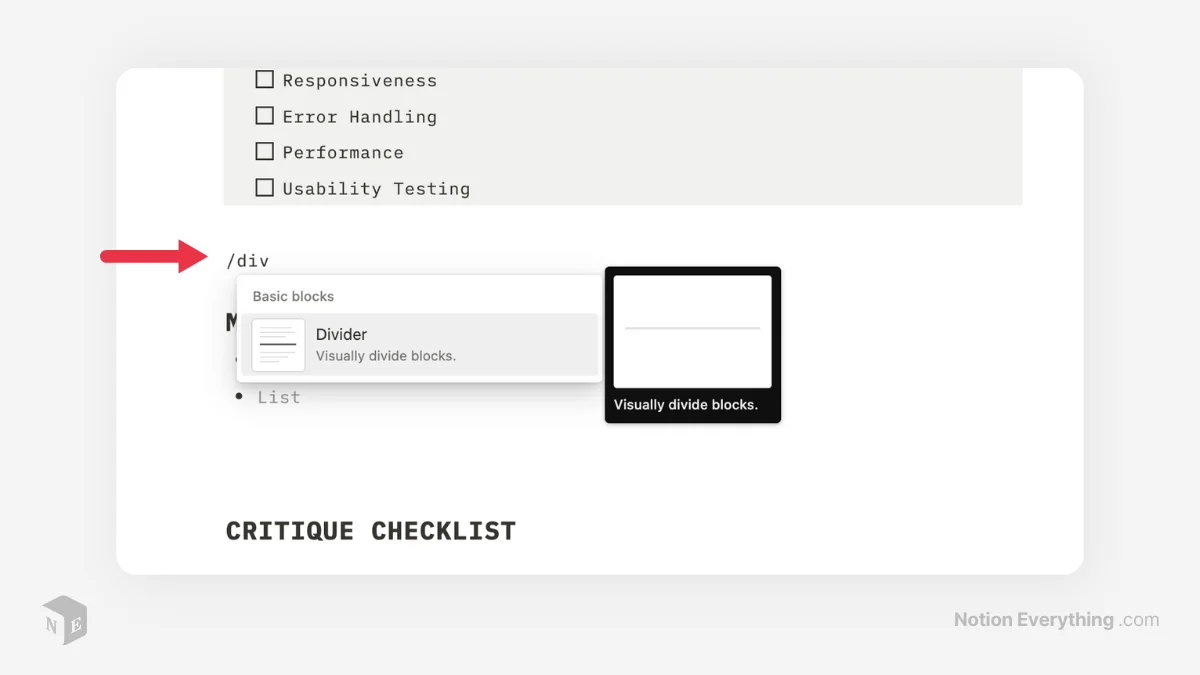
- Vertical dividers can be created using a Quote block hack. Simply open your desired Notion page, create a new Quote block, and press "Enter" repeatedly while holding down shift to create the divider. Then, create columns on both sides of the Quote block to complete the visual divider. Please note that customization options for color and thickness are limited with this method.
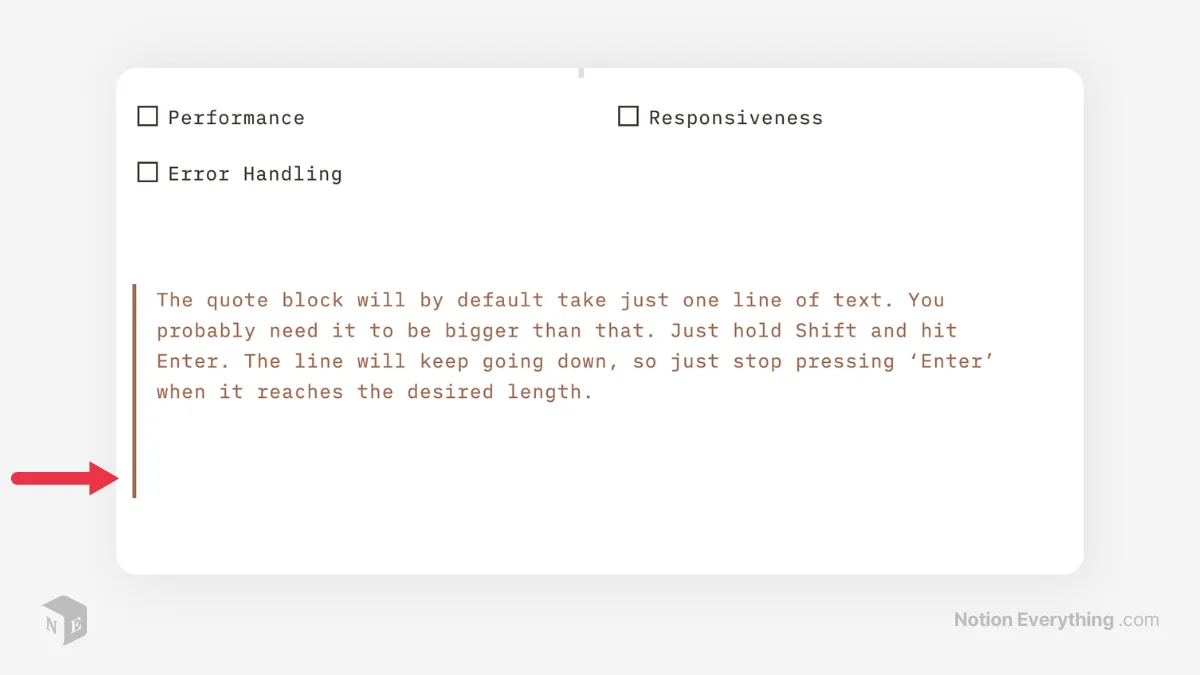
Icons
Icons can add a touch of visual interest and clarity to your Notion page and help create aesthetic notion setup. Notion provides a wide range of built-in icons, or you can explore external icon libraries for more options. Use page icons to represent categories, actions, or concepts. Ensure that the icons you choose are cohesive and align with the overall style of your own setup.
If you're new to the world of Notion icons or looking to expand your collection, reach out to our article "Notion Icons: Tools, Tips, and Resources". It highlights various tools and platforms that offer an extensive range of icons for you to choose from. Whether you prefer minimalist designs, bold illustrations, or specific themes, you'll find a wide array of options to suit your preferences.
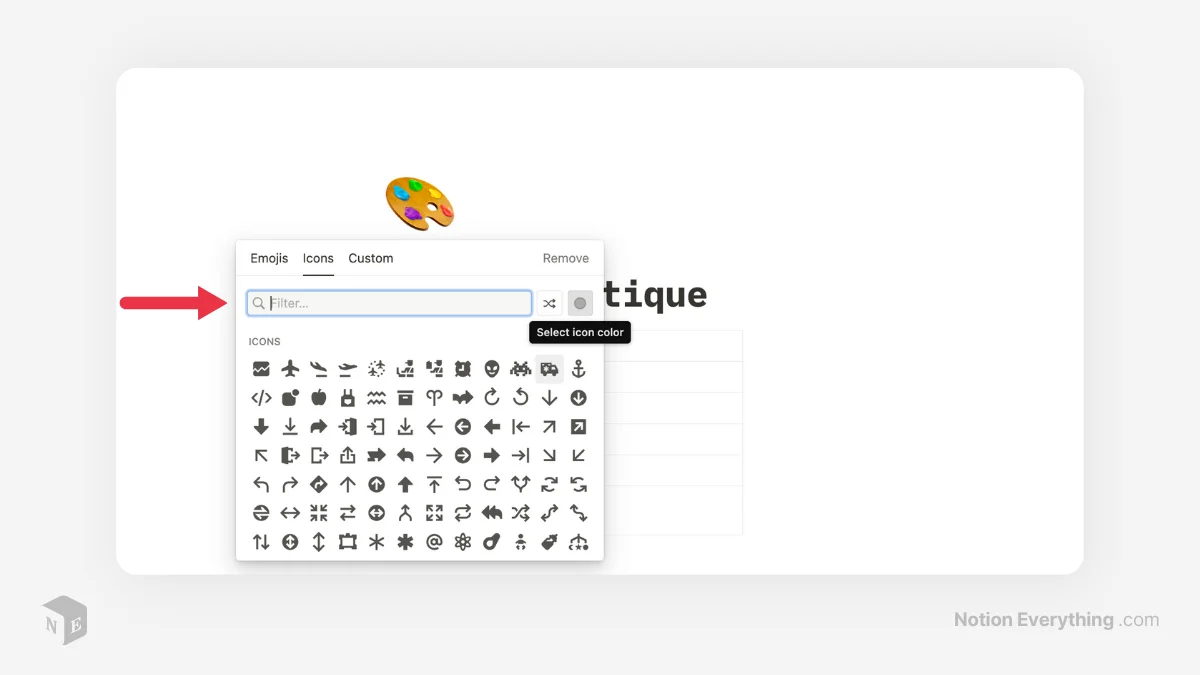
Cover Photos
Capture attention right from the start by adding cover photos to your Notion setup. Choose eye-catching images or aesthetic pictures that reflect the essence of your content. Cover photos provide a glimpse into what readers can expect, enticing them to dive deeper into your page.
By default, Notion offers the following features:
- Color Gradients
- Images from the NASA Archive
- Images from the Rijksmuseum
- Images from the Metropolitan Museum of Art (MET)
If you're pressed for time and can't dedicate yourself to creating your own cover photos, no worries. Here's a quick solution for you: check out these amazing Notion covers with a delightful aesthetic for your inspiration.
Of course, you also have the freedom to upload or link to your own individual pictures and designs.
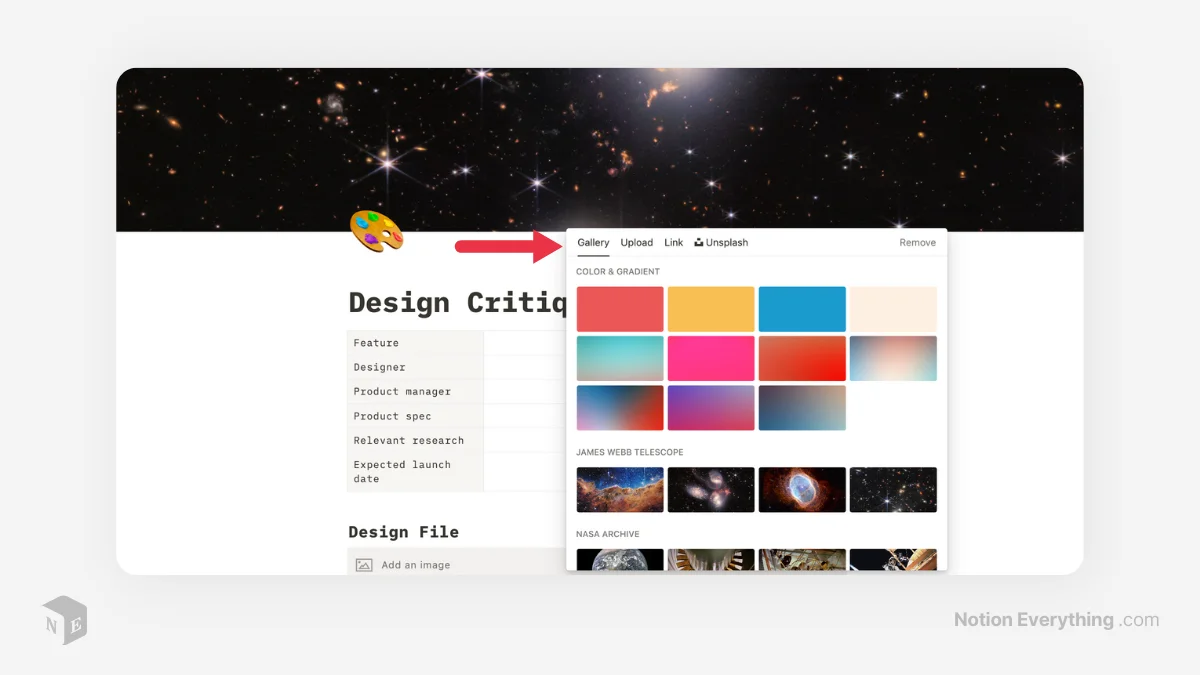
Widgets
Notion widgets can bring dynamic elements and interactivity to your Notion aesthetic setup. Explore Notion's widget options, such as calendars, to-do lists, progress bars, and more. Select widgets that serve a purpose and enhance the functionality of your page and page layout. Use them strategically to create an engaging user experience.
You can find many free and paid Notion widgets online that can boost your productivity and make your pages look better. Try some of the popular widgets:
Embeds
Most widgets use the embeds option, but in fact you can natively embed almost everything on your Notion page. From Google Maps, to Tweets, to PDFs. Using this option will help you to make your Notion setup more unique and tailored to your needs.
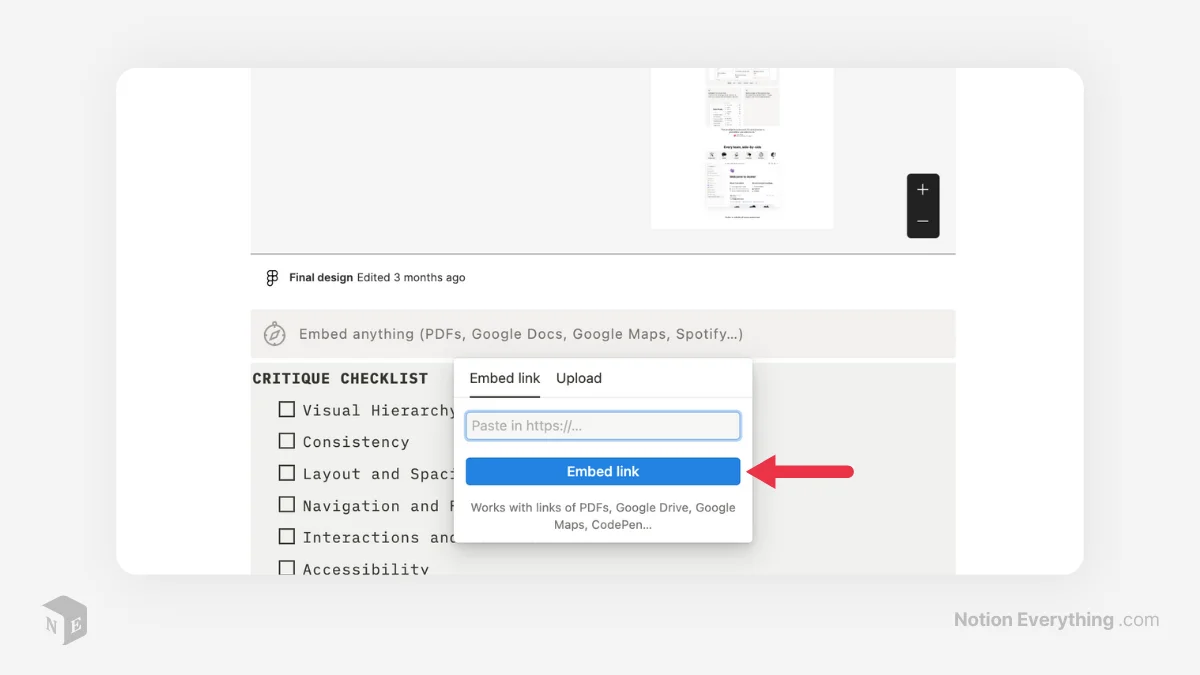
Notion offers various embedding options to enhance your aesthetic Notion setup with diverse content:
- Videos (Loom & YouTube): Rather than navigating to separate tabs to watch content, you can embed YouTube videos or Loom walk-throughs directly on pages. Simply paste the video link and click "embed video."
- Google Maps: If you have a public Notion page or organize events, embedding Google Maps can be highly useful. Use the "/slash" command, select Google Maps, and paste the link from google.com/maps.
- Figma: Designers frequently use Figma for product design. Embedding Figma link previews in Notion allows you to bring updated designs seamlessly. Paste a specific frame link to Notion and authenticate with Figma if prompted.
- Jira: For software development, Jira is a popular tool to track issues and bugs. Embedding Jira issues or entire boards consolidates tasks in one place. Paste the Jira issue link or board link in Notion.
- Embed Google Calendar: Although Notion's calendar view has limitations, you can embed Google Calendar in Notion to share it on public pages. Various ways to automate your Notion setup between Google Calendar and Notion are available.
- Google Docs and Sheets: While embedding Google Docs and Sheets in Notion shows only a preview, an alternative method allows you to work on the document entirely. Create a special
- Spotify Playlist: Easily embed Spotify playlists in Notion to enjoy music while working.
In this article, we shared 8 valuable tips to help you create aesthetically pleasing pages. By implementing these tips, you can enhance the visual appeal of your Notion workspace and create an enjoyable and engaging environment for your work and personal projects.
Remember, the key to creating aesthetically pleasing Notion pages is to strike a balance between visual appeal and functionality. Experiment with these tips, unleash your creativity, and transform your Notion workspace into a beautiful and organized environment.
Here are 10 extremely relevant articles from our blog that we suggest you check out:
- Best Notion Templates: Discover a collection of the best Notion templates across various categories to enhance your productivity and organization.
- Aesthetic Notion templates article: Explore specifically designed templates to give a beautiful and unique look to your Notion workspace.
- Notion Icons: Learn about tools and resources to find and utilize a wide range of icons in Notion, adding visual interest to your pages.
- Notion Project Management: Explore templates and techniques for effective project management using Notion, allowing you to track tasks, collaborate with team members, and stay organized.
- Notion Templates for Writers: Find templates tailored specifically for writers, helping you outline, brainstorm, and manage your writing projects seamlessly.
- Notion Templates for Students: Discover templates designed to assist students in organizing their schedules, assignments, and study materials for a more efficient academic journey.
- Notion Calendar Templates: Explore a variety of Notion calendar templates to plan and manage your time effectively, ensuring you never miss important deadlines or appointments.
- Notion Planner Templates: Get access to planner templates that will help you organize your daily, weekly, and monthly tasks and goals in Notion.
- Notion To-Do List Templates: Discover templates that enable you to create effective to-do lists in Notion, ensuring you stay on top of your tasks and prioritize efficiently.
- Notion Journal Templates: Explore journaling templates in Notion to foster reflection, gratitude, and personal growth.
- Notion Habit Tracker Templates: Learn how to track and cultivate positive habits using Notion with the help of customizable habit tracker templates.


.webp)




.webp)



Comment and Backlink Visibility Options:
To maintain a clean and clutter-free aesthetic, you can turn off backlinks and page-level comments. In the page menu, click Customize page and select the following settings: turn off top-level page discussions, turn off backlinks, and set page comments to minimal. Adjust these settings based on your privacy preferences.
With these layout and page customization features in Notion, you will create a aesthetic Notion dashboard that reflects your visual preferences.