With an Health Savings Account (HSA), there is no time limit to reimburse yourself for qualified medical expenses that you pay out-of-pocket, which means you can accumulate the reimbursable amount while building tax-free earnings. But it is important to keep track of these expenses so that you can make sure you can claim the reimbursement at a later point in time and to show as proof in the case of an IRS audit.
This Notion template makes it easy to track your HSA expenses. Using the Notion database, it has all the fields necessary to make it easy for you to track and claim your expense for reimbursement any time in the future. Receipts can be attached to an expense so that you have a digital copy in the case of an audit.
Easy to use so that your HSA can continue growing, worry free.
What's inside the template?
- A custom page template to make sure you have a record of everything you will need to claim your HSA reimbursement in the future
- 3 database views to quickly get insight on your expenses
- Detailed onboarding guide and instructions
Who is this template for?
Health Savings Account owners that want to maximize the benefits of their HSA.
A HSA is an amazing tax advantaged account that lets you contribute tax-free, lets your money grow tax-free, and lets you withdraw your money tax-free. If you can afford it, it is best to let your HSA continue to grow and claim your reimbursements as late as possible. As long as you're tracking all the necessary information about your expenses, you can claim your expense at any point in time. This Notion template helps make it easier for you to track your HSA eligible expenses so that your HSA can continue to grow worry-free.
How do I use the tracker?
- After you make a HSA eligible expense, click on the “New” button in the Expenses table to track it. Alternatively, you can add the information inline in the table in the blank row.
- Fill out the information on the page about the expense, including the following information:
Name - What your expense was for
Recipient - Who was this expense for?
Provider - Who did you pay?
Date of Service - When did you pay?
Expense Amount - How much did you pay?
Expense Type - What type of expense is it? Select one of the options.
Receipt - Attach a picture of your receipt. This is especially important as you will need to provide this as proof in case of an audit. - After submitting an expense for reimbursement, check the “Reimbursed?” field so that you’ll know which expense are still available to be reimbursed.
- You can switch between the various views of the database to quickly filter expenses
- Make sure the money in your HSA account is invested and enjoy your tax-free gains
Check out our other templates.
Want to level up your Notion skills?
Deep dive into Notion.
Notion World






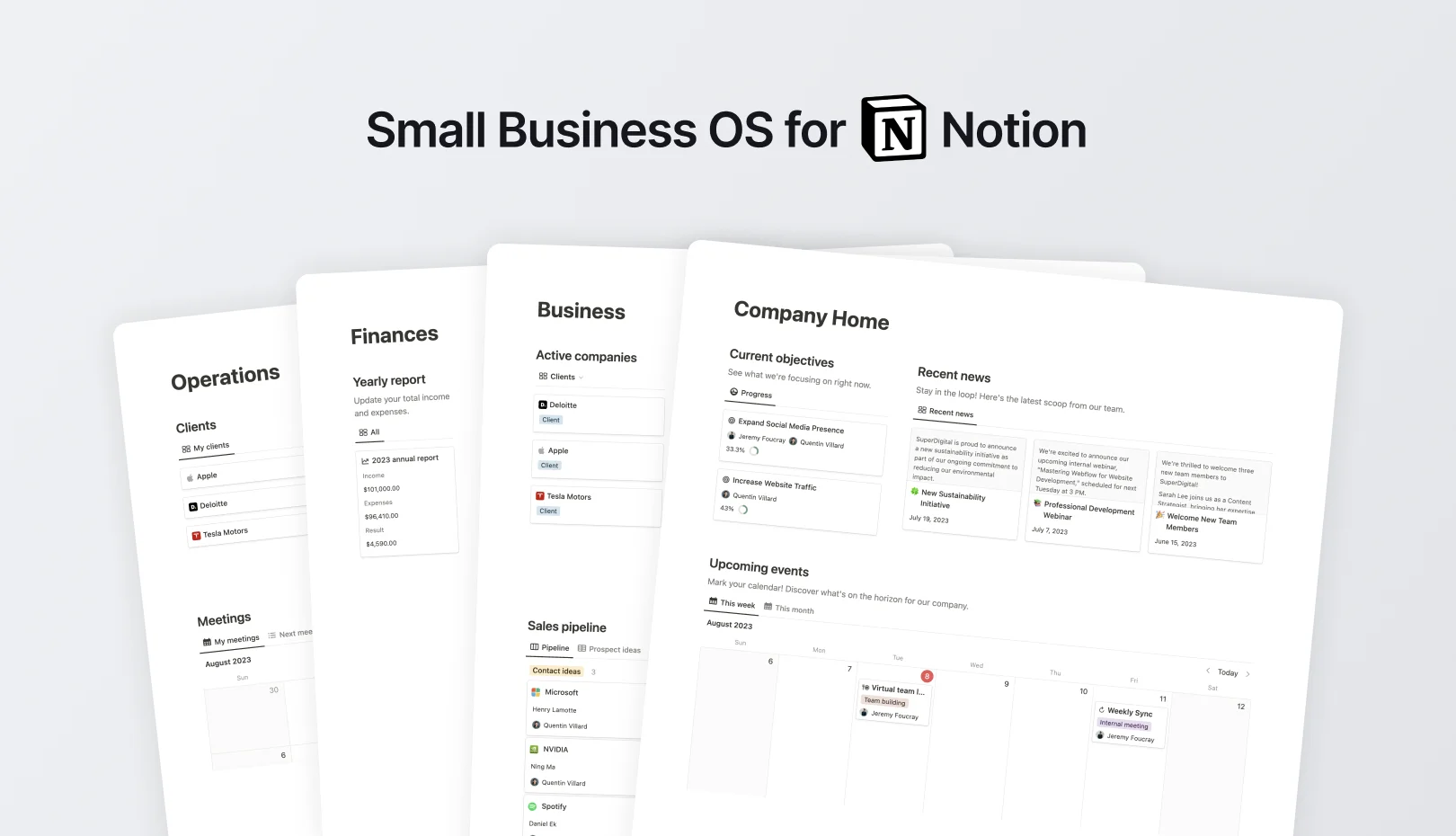
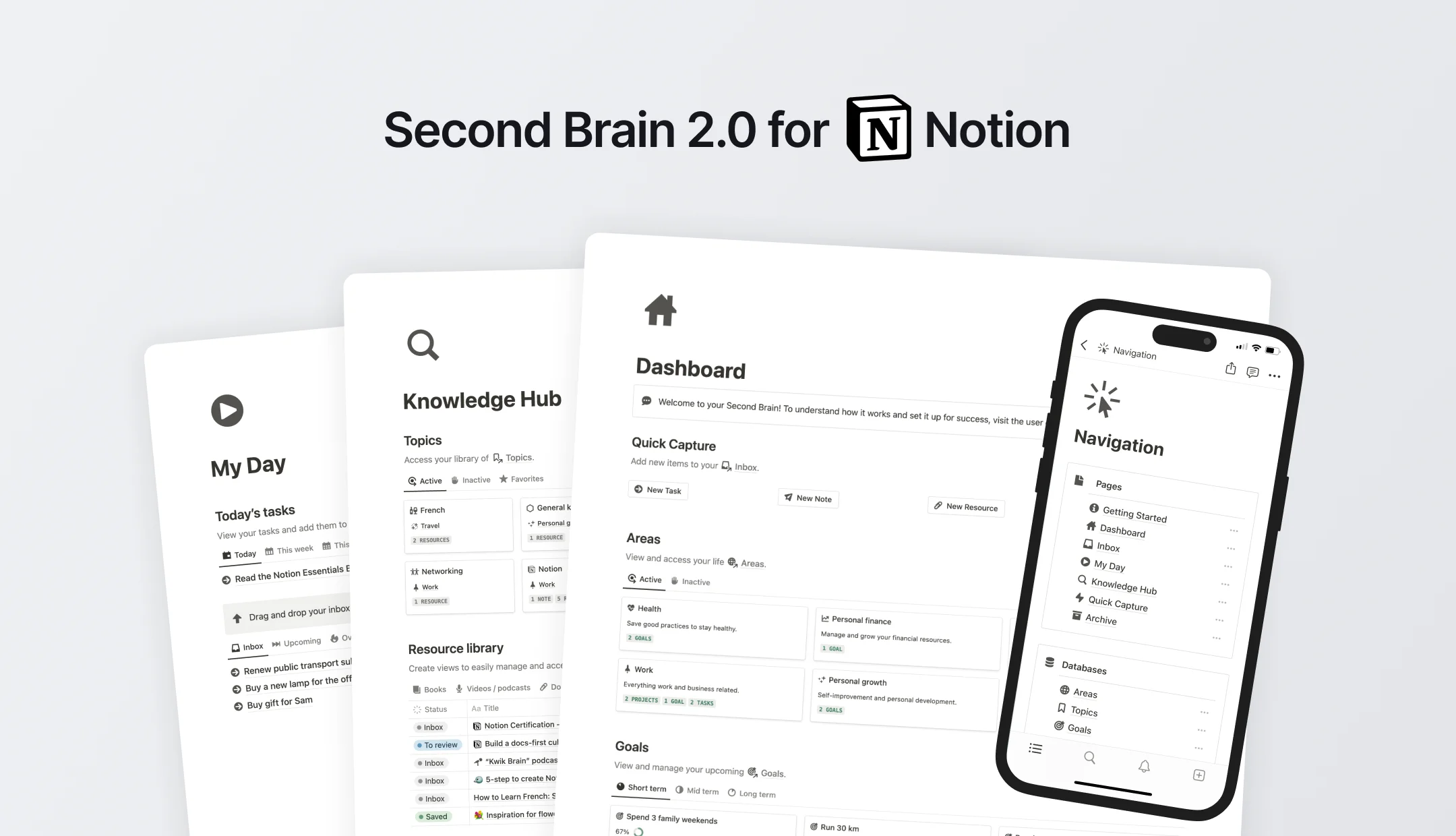
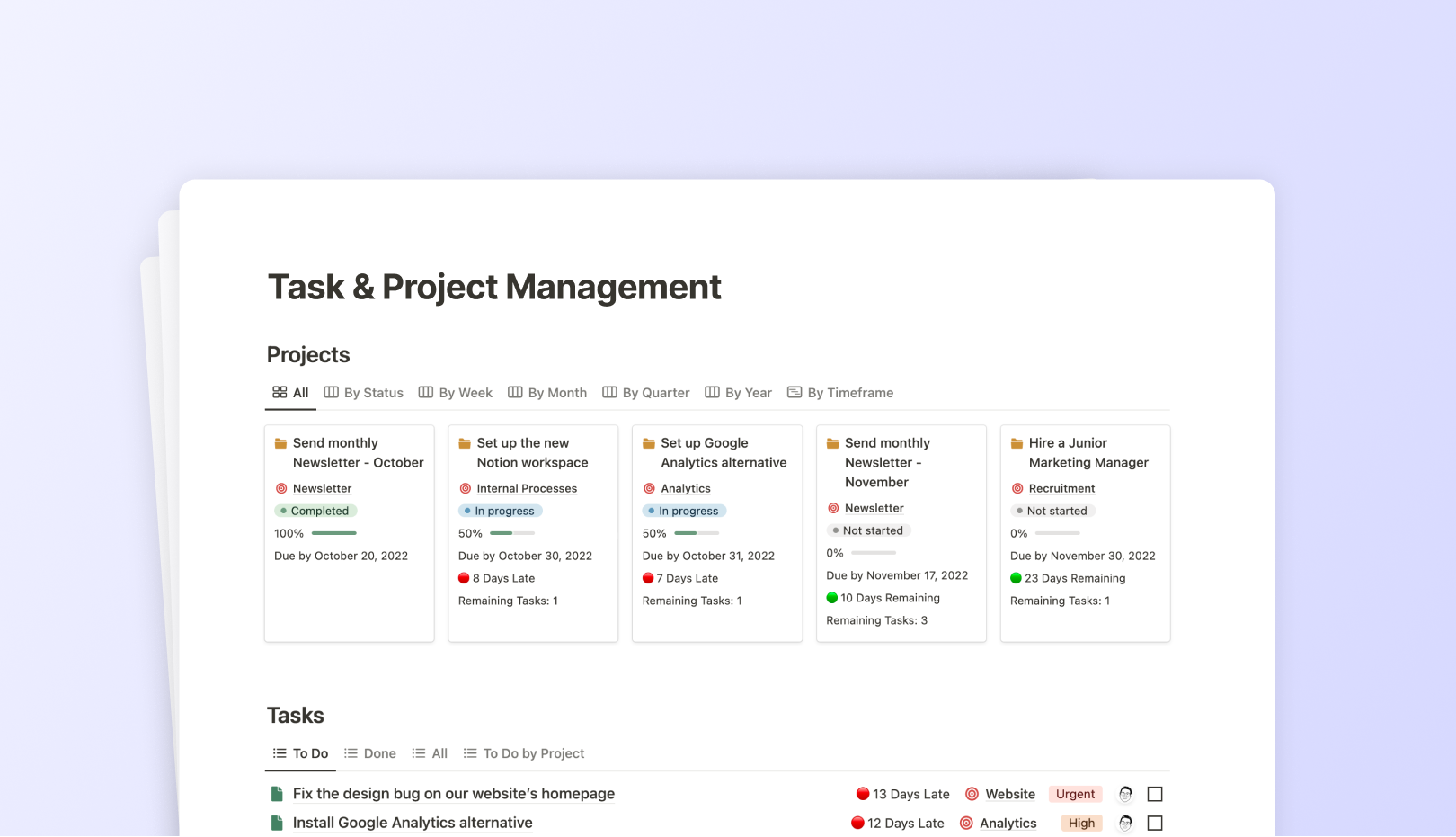
![99 FREE Notion Templates for Everything [2024]](https://assets-global.website-files.com/5eea51a7e2d10b853f4385b9/631b3f0c401dc2e8102dce51_OG%20Free%20Notion%20Templates%20(low).jpg)
.jpg)